What we can use Google Family Link for
In every smart home, we use devices that communicate with the internet in some way and have profiles. The main way of registering these profiles is through email. In this article we will configure emails for the whole family at home. For this purpose we will use Google email, because the service is free, widespread and many people already have an account there. In the process, we will see how these Google Family Link emails can be used, what advantages this brings us and what we can do with them. Mainly we will focus on managing our child’s profile and the benefits of linked emails in a household, such as sharing terms and notes.
This article shows how to use our computer to access these services, but they are also accessible from an Android device. This can be easily found by searching the internet and reading a bit more about the services offered.
How to Google Family
Google Family (officially called Google Family Link) is a service created by Google that allows parents to manage and monitor their children’s digital devices and accounts. Here are some of the key features and capabilities that Google Family Link provides:
- Manage apps: Parents can approve or block apps their kids want to download from the Google Play Store.
- Screen time limits: the service allows parents to set limits on the amount of time children can use their devices. They can set daily limits and set bedtimes.
- Activity monitoring: parents can see how much time their children are spending on different apps and devices.
- Remote Device Lock: Ability to lock children’s devices remotely when it’s time for rest, chores or sleep.
- Find devices: parents can find the location of their children’s devices, which is useful for security.
- Account management: Google Family Link also allows parents to create and manage Google accounts for children under 13 (or the appropriate age depending on jurisdiction).
- Family groups: The service allows the creation of family groups, making it easy to share content and services such as YouTube, Google Calendar and Google Photos among family members.
Google Family Link is designed to help parents provide a safe and controlled digital environment for their children, while giving them the freedom to explore and use useful apps and services.
Let’s register some emails
To get started with registration, we need to go to Google Mail and start the registration process by clicking “Create an account” and selecting ” For my personal use”.

Then follow the registration steps.
There are a few important things to mention when registering:
- When entering our date of birth, it is important that it is accurate. This can later be used as a question to reset our password and also to control some age restrictions.
- Our password should be complex enough to be secure, but not that we can’t remember it. Later on we will need to enter it often, and with very long and complex passwords this is sometimes difficult and time consuming. We can also use a very complex and long password, but then it is advisable to save it in the browser and let it fill it in for us. This also carries a risk because anyone using our computer has access to this password.
- It’s also a good idea to enter a phone number so we can easily recover our password if we forget it.
- When we register with Google’s servers, they warn us that they collect and process our online behaviour and may use it for advertising and analytics purposes. We must agree to this and be completely clear before using anything from their system. More on that can be found here.
After we have figured out how we can register an email in Google, we can register a number of things
For Daddy Gosho: tatkogosho66@gmail.com
For Mommy Gergana : mamagergana66@gmail.com
For Baby Pepi: bebepepi20@gmail.com
And the tablet Tappy: mygoodsmarthome@gmail.com
Baby Pepi’s email is a bit more special. He has to register by going to this link. And select “Yes, to be continued” and complete the registration process. It is important to note here that in order to complete the registration, we need a credit card to verify our identity, from which no money will be withdrawn.
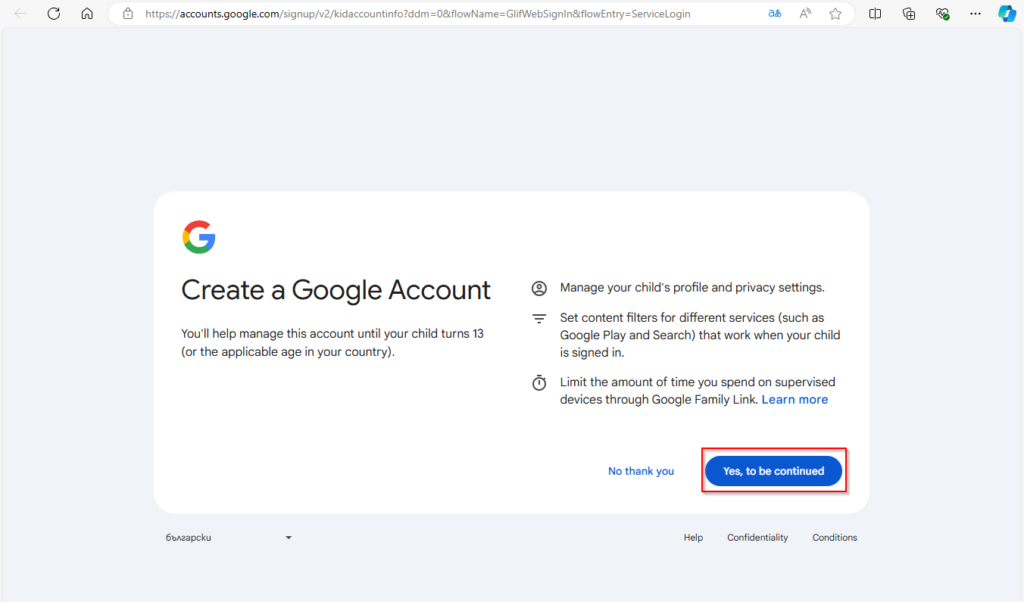
Pepi in this case is registered as a child under 13 and can be driven by his father. He can determine the programs installed on the tablet or phone and control access to them. We won’t go into that aspect of Google Family Link in this article, but it’s worth mentioning.
Let register a family
To create a family, we need to visit this link and start a family by clicking on “Create a family group”

When we create the group, we can invite other people to participate. Let’s do this by selecting “Send invitations” and adding the other group members by entering their emails.

In this case, it’s Geri’s mom and Tabby’s tablet, because Dad’s account is now linked to Pepi.
When we send out an invitation, other members will receive the following email through which they must accept the invitation and agree to participate in the group.

What we can use
Once we have configured the family we can use its features. In general three features are interesting to use in a smart home.

Google Family Calendar
Google Family Calendar is a Google Calendar feature that allows families to create and share a shared calendar. This makes it easy to coordinate family events and tasks, providing a single, accessible way for all family members to keep track of important commitments.
The main features on Google Family Calendar:
- Create a family calendar: when you set up Google Family, a family calendar is automatically created and available to all family members. This includes all users who are part of a Google Family Group.
- Share events: all family members can add and edit events in the family calendar. This includes birthdays, family reunions, sporting events, lessons and more.
- Sync: Family calendar events automatically sync with all members’ individual calendars so they can see and stay informed about family commitments on any device connected to their Google account.
- Notifications and reminders: family members can receive notifications and reminders of upcoming events, ensuring no one misses an important commitment.
- Integration with other Google services:Family Calendar is integrated with other Google services like Gmail, Google Assistant and Google Home. This means you can add events directly from Gmail or get voice reminders via Google Assistant.
Let’s see how you can use Google Family Calendar
Let’s imagine that Pepi is invited to a birthday party and the whole family wants to go. What she can do is put a reminder on the calendar and let all the family members know that they will be going to the birthday party. Let’s go to that address and set up the reminder.

The important thing here is to change the calendar to “Family” so that it can be seen by other family members. But let’s take a look at what this looks like for Daddy Gosho and log into his calendar.

Apparently, Gosho has already been informed about the birthday party and cannot miss it.
Family Keep
Google Family Keep seems like a concept that combines the features of Google Keep and Google’s family features, such as Google Family Link and Google Family Calendar. While an official app or service called “Google Family Keep” doesn’t exist, we can assume it would be a tool for collaborative note-taking and organizing tasks within the family.
Possible Google Family Keep features:
- Collaborative notes and lists: family members can create, share and edit notes and lists together. This can include shopping lists, to-do lists, reminders and other important notes.
- Real-time sync: All changes to notes and lists are synced in real-time between all family members, ensuring everyone is aware of the latest updates.
- Colour coding and labels: the ability to organise notes using colours and labels to make it easier to distinguish and find the information you need.
- Reminders and notifications: set reminders and notifications for important tasks and events to be sent to all family members.
- Attach files and images:Ability to add photos, drawings and files to notes for more complete information.
- Integration with other Google services:Google Family Keep notes and lists can be integrated with Google Calendar to automatically create events and tasks, as well as Google Assistant for voice control.
How Google Family Keep could be used
It can help with organizing family tasks, such as assigning chores, keeping track of children’s schedules, planning family vacations, and more. Or create shared shopping lists that can be updated in real time by all family members. Also when planning and organizing family projects such as home renovations or special events like birthdays and holidays.
Let’s open this link and try Keep.
Are the family going to a birthday party. So they need some serious planning and Geri’s mum has made a list and even completed one of the tasks on it.

A new list can be made by clicking on the checkbox (1). But once we’ve done that, we also need to share it so that Pepi’s dad can do a task too. We can share it by clicking on the plus icon (2). Let’s see what the next screen looks like.
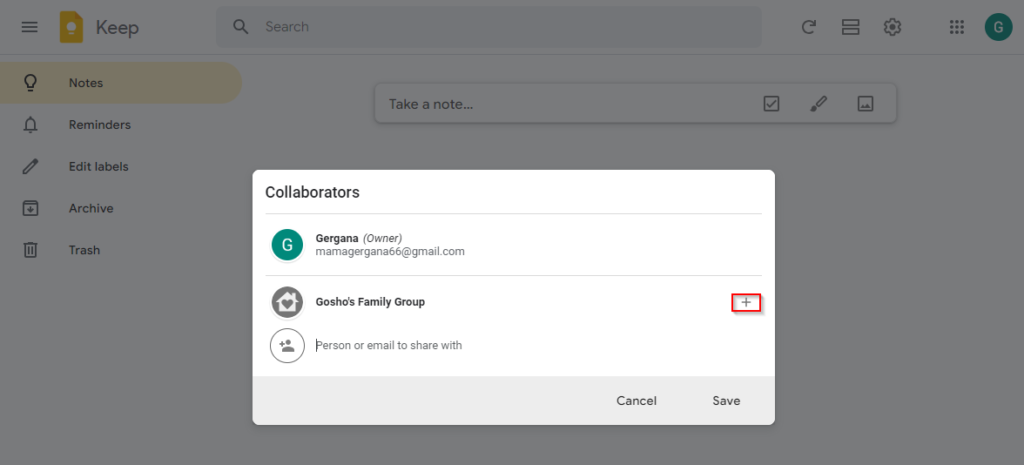
Once we click the plus symbol, our note is shared with the whole family. Let’s see what this looks like in Gosho’s Keep app.

As we can see, Gosho can now see the list and help with the tasks.
Google Assistant Family
Google Assistant Family is a set of features and capabilities in Google Assistant that are specifically designed to help families manage their daily tasks, communication and entertainment. These features are aimed at improving interaction between family members and facilitating daily activities.
The main features on the Google Assistant Family:
- Family Bell: A feature that allows parents to create and set notifications (bells) for various activities and tasks throughout the day.
Examples: reminders for the start of the school day, homework time, dinner, bedtime and other important events.
- Broadcast Messages: allows users to send voice messages to all Google Assistant-enabled devices in the home.
Examples: announcing a dinner party, announcing an outing, reminding of an event, etc.
- Family Notes: a feature that lets you leave virtual notes and messages on the screen of Google Assistant-enabled devices like Nest Hub.
Examples: leaving reminders, tasks or personal messages for family members.
- Family Calendar: integration with Google Calendar that allows families to create and manage joint events and tasks.
Examples: planning family reunions, sporting events, school assignments, etc.
- Voice games and educational apps:Google Assistant offers a variety of games and educational apps that can be used by kids and parents for fun and learning.
Examples: quizzes, storytelling, educational games, etc.
- Family Link integration: integration with Google Family Link that allows parents to manage and control their children’s device and activity.
Examples: setting screen time limits, app approval, location tracking, etc.
As you can see this is quite a useful feature in a smart home. It can help us with the integration of various features with our smart devices and help us with the integration of a common tablet in the household.
Conclusion
As you saw from the article, we can use Google Family Link to connect our family digitally and make it easier to plan and manage daily tasks. We can also better integrate devices in our home so we can more quickly find solutions to common problems. This article is one small piece of possible software integration in our smart home.
Happy coding!
